When it comes to LCD screens, video cameras and DSLRs, everyone would have come across the most common terms for video modes like 1080p, 1080i, 720p, 720i, etc… but many people don’t actually know what the ‘p’ and the ‘i’ stand for.
They stand for pregressive and interlaced respectively.
Another important thing that, as a film maker, you should know is pixel aspect ratio. Sometimes when you export your video, it may appear stretched or squashed because your pixel aspect ratio is incorrect.
Hopefully this week’s video will be able to clarify these things :)
Progressive vs Interlaced Video Mode
All film consists of a sequence of images that is (usually) played back at at least 24 frames per second. In digital video, each frame is a grid of pixels and with each new frame, the pixels on your display are updated with new colour values. However, depending on what video mode you are using, not all pixels may be updated with each new frame.
This is where progressive and interlaced video differ.
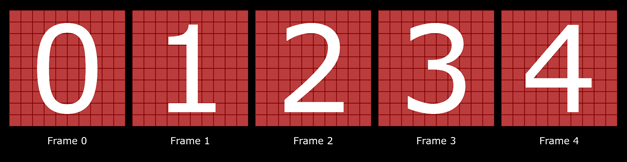
In progressive video, all pixels on your screen are updated with each new frame. This ensures smooth animation, but requires more data to be stored (and thus bigger file sizes) for each frame of video.
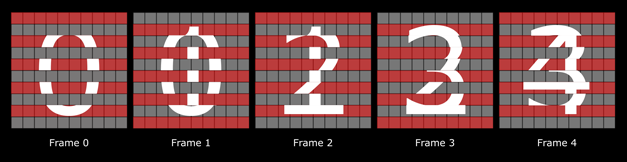
In interlaced video, each frame only updated every other row of pixels, alternating between the odd and the even rows. This means that it takes 2 frames for all pixels on your screen to be updated and, because less data needs to be saved for every frame, leads to smaller file sizes.
However, it does lead to very ugly video artefacts, especially around the border of moving objects :o

If an object is moving through the frame very fast, it will be at very different positions in consecutive frames. However, because interlaced video only stores every other row of pixels, when played back, strong horizontal lines can be seen where the object has moved.
I highly recommend to avoid interlaced video wherever possible. It is not always easy to de-interlace your video and it will save you a lot of headache to ensure your camera/display supports progressive video :)
Another important of working with video is understanding pixel aspect ratio which we’ll discuss next!
Pixel Aspect Ratio
On your computer screen, all pixels are square. However, when it comes to video cameras, film and broadcasting standards, not all pixels are created equal. Sometimes pixels are more wide than they are tall. The relationship between the width and the height of the pixel is referred to as the pixel aspect ratio
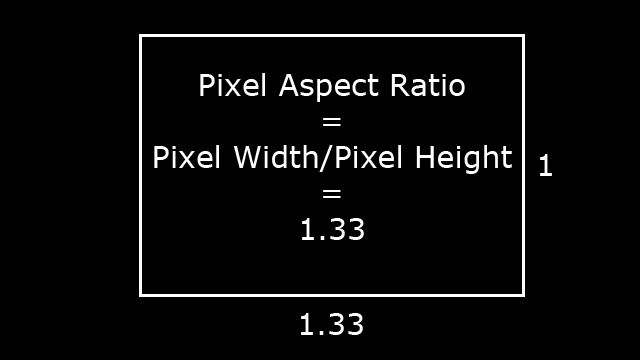
Why should you care about pixel aspect ratio?
If you are a film maker or have recorded some video with a DSLR camera or a camcorder you may have encountered the problem of you video appearing stretched or squashed when you load it into your post production software or display it on a tv screen.
The most common reason for video to appear stretched or squashed is that the pixel aspect ratio used during displaying the video does not match the pixel aspect ratio that was used to record the video.
Assume you have a video recorded with a pixel aspect ratio of 1.333 (many camcorders record at 1440×1080 with a pixel aspect ratio of 1.333).
Your video comes out of the camera like this:
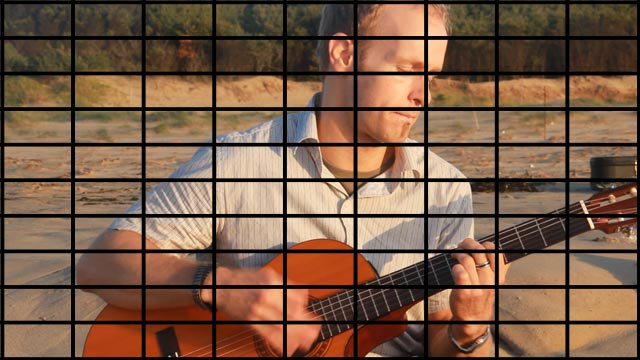
Now if you display this video on a display or in your post production software using a square pixel aspect ratio (1), then the video will appear squashed:

Conversely, if you recorded a video at a square pixel aspect ratio, your video would come out of your camera like this:

If you displayed this video using a pixel aspect ratio of 1.333, the footage would actually appear stretched.
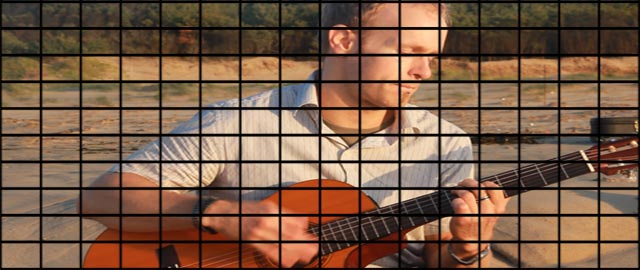
If your video appears stretched or squashed, check that your pixel aspect ratio setting matches the pixel aspect ratio of the camera you used to record your footage :)




4 Responses
Thanks so much for the info! Now I finally know the difference! :)
That’s great to hear :) Glad you found the information useful!
Is it okay to deinterlace the footage, or is it better to leave it interlaced?
If possible, I’d deinterlace the footage as it will remove the ugly interlacing artefacts. However, if you like the interlaced video look, don’t let anyone tell you it’s ‘better’ to deinterlace. It’s all about what you’re after