HitFilm is a powerful video editing and visual effects compositing tool. It comes in 2 flavours: HitFilm Pro and HitFilm Express. HitFilm Expres is free and if you are just getting started, I recommend you check out my complete beginner course for HitFilm Express :)
If you are looking to get into HitFilm Pro, you can get 10% OFF at the FXHome store if you use my coupon code SURFACEDSTUDIO10
Whether you use the free Express edition or Pro, these keyboard shortcuts might help you speed up your workflow.
If you are on a Mac instead of Windows, use Option instead of ALT and use Command instead of CTRL.
| Shortcut | Function |
|---|---|
| V, H, C, Y, U, R, E, S | Selection, Drag, Slice, Slip, Slide, Ripple Edit, Rolling Edit, Rate Stretch Tools |
| , and . | Previous and Next Frame (hold SHIFT for 10 frames back and forward) |
| CTRL + D | Duplicate |
| I, O | Set In and Out points |
| ALT + L | RAM Preview |
| Page Up and Page Down | Next Edit and Previous Edit |
| ALT + . and ALT + , | Next Keyframe and Previous Keyframe |
| CTRL + M | Make Composite Shot |
| CTRL + SHIFT + \ | Unlink Audio and video (CTRL + \ to link) |
| T, R, E, F, B | Text, Rectangular Mark, Ellipse Mask, Freehand Mask, Orbit Tools |
If none of these seem easy or intuitive to you, you can always customise the keyboard shortcuts in HitFilm to your liking. Simply go to File –> Options –> Shortcuts and set them up to best suit your style :)
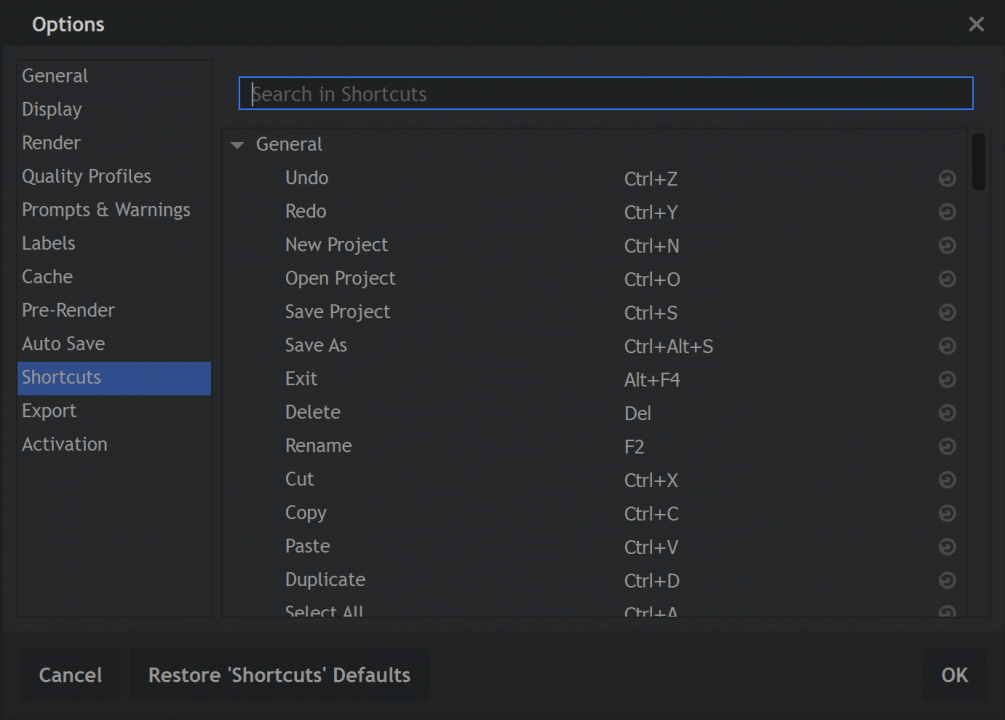
What are your favourite keyboard shortcuts in HitFilm and why? Leave me some comments down below!




2 Responses
In Hitfilm Express I find it very, very difficult to slide items along a track using the mouse without those items moving to tracks above or below, even though I have locked the adjacent tracks . Advice would be much appreciated.
You could try making your video/audio tracks a bit taller so it’s easier to stay within their bounds as you move your mouse