Compositing the Gunfire Effect into your Shot
Now that you understand how to control the look of your gunfire effects, it’s time to add them into our scene. What I have here is a simple clip of me, dressed up as a soldier, ambushing people from my garden hedge.

We want to add a number of quick gunfire effects to the tip of the AK47 just in time with me pretending to fire it. Create a new composite shot and drag the base footage into it. Then, like before, go to the Effects panel and search for ‘Gunfire’. I will actually use the Tommy Gun (Daylight) preset for this scene so go on and drag it into your scene, on top of your footage. Click ‘yes’ to create a new camera when prompted.
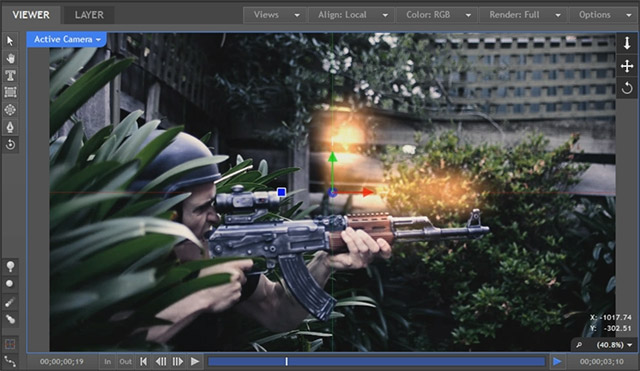
Feel free to use any of the other gunfire effect presets and customise the look of your muzzle flash to your liking. I increased the number of particles on the core flare, made it a little tighter and reduced the side flares to 2 small flares shooting out at 90 degrees from the muzzle of the AK47.

Next, position the gunfire effect on the front of your gun. Again, how you need to position the effect depends on the footage you are using and the aim of the gun. Being a 3D effect, you can reposition and rotate the muzzle flash as needed.
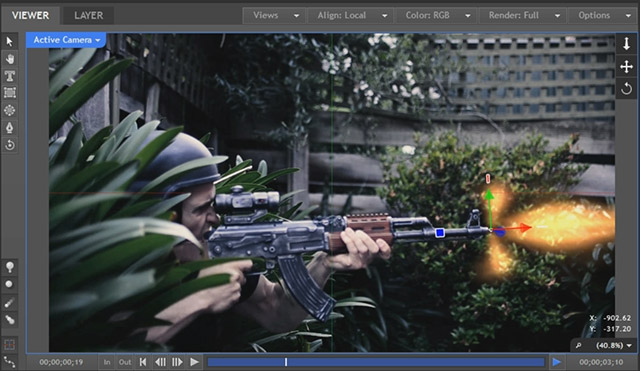
Now it’s time to animate the gunfire effect!



