Adding a Vignette
To add a vignette, add a simple black solid on top of your footage and then create a large elliptical mask covering the entire centre of the solid. Set the mask mode to ‘Subtract’ to cut it out of the black solid. This will create an elliptical black frame around the video.
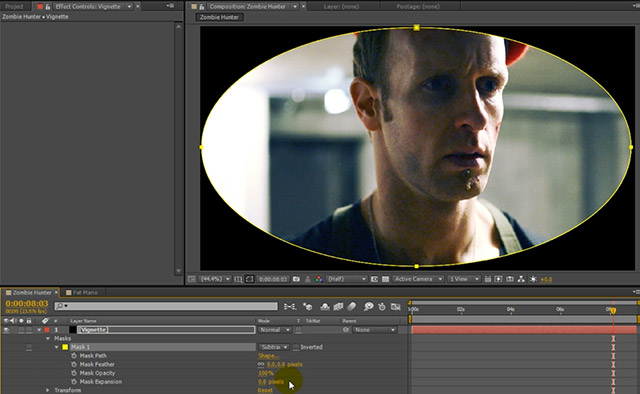
Soften up the edges of the mask by increasing the Mask Feather amount and also raise the Mask Expansion if required to push the mask boundaries further outside. We only want the very edges of the footage to be covered lightly by the vignette.

You may be perfectly happy with this effect, but I decided to set the Blend Mode of the vignette layer to ‘Classic Colour Burn’. I just find that it blends the vignette a bit more interestingly with the Zombie Hunter footage.
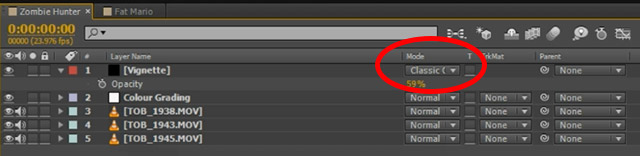
If the vignette appears too dark, simply tweak the Opacity of the Vignette layer to your liking. I don’t actually mind the rather dramatic vignette effect for the Zombie Hunter footage.

Before we wrap up this tutorial, let me quickly show you how creative you can get when it comes to colour grading!




One Response
Thanks for helping me learn more about color grading. I actually had no idea that it could help achieve an emotional impact you want from the footage. Perhaps it could also be important to understand the basics of color theory to understand when certain colors should be used.