The Puppet Overlap Tool
Assume we wanted to animate my hand going in front of my body. Currently when I drag the puppet pin on my wrist over my body, my hand ends up behind me. Whether an element appears in front or behind your puppet is totally random unless you tell After Effects specifically which parts should be in front and which parts should be behind. For this, you use the Puppet Overlap Tool

Just like the other puppet tools, the puppet overlap tool comes with its own little toolbar. It looks (and works) almost identical to the puppet starch tool.

Once you have the overlap tool selected, you can click on your puppet to add a new Overlap Point. Each overlap point has an Extent and an In Front value. The extent works exactly like it does for the starch tool and defines the reach of the overlap area. The In Front value defines the depth for the area. The higher this value, the more in front the area will be, the lower this value, the more behind the area will be. Any part of the puppet that does not have this depth information defined has an In Front value of 0.
Add an overlap tool on my right hand, set the In Front value to 50% and increase the Extent if required. You will immediately see my hand come in front of my body (since the In Front value for my body is 0%).
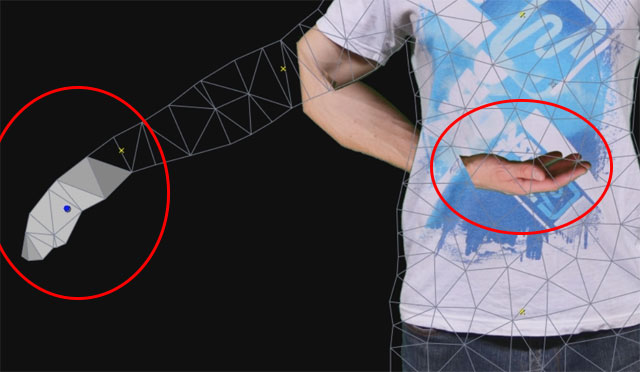
Keep increasing the extent until the overlap are reached all the way up to my elbow. My entire right arm will now be rendered in front of my body

The overlap tool is very easy to use, but gives you great control over how your puppet is rendered.
Why Use The Puppet Tool?
The puppet tool makes it very easy to add cool looking animations to a static image. Its main use is for character animations, but you can do all sorts of crazy and creepy stuff with it so play around, experiment and just have some fun with it!




5 Responses
bon
Could you please let me know how you did the strings?
They are 2 simple Strokes along a line (mask) and then tracked to the movement of my hands :)
Dear Tobias,
Thank you for the tutorial. How to animate the eyelids and the mouth?
Hi Samuel,
I animated the eyes and mouth using motion sketch and converting audio to keyframes. I have tutorials for How to use Motion Sketch in Adobe After Effects and How to Convert Audio to Keyframes in Adobe After Effects that you can check out :)