In the first part of this tutorial I showed you how to set up your scene, green screen a person and use stock footage elements to create a cool roof destruction effect. This is the final effect we ended up with in part 1:

Now let’s take this destruction VFX to the next level and add some cool debris elements into our scene and animate them in Cinema 4D with realistic physics! If this concept scares you a little bit, I recommend checking out my 6 part 3D Integration VFX tutorial series.
Creating Roof Destruction Physics with Cinema 4D
This is not going to be a detailed tutorial on how to use Cinema 4D. You can find tons of great Cinema 4D tutorials over on Greyscalegorilla. I will assume that you are fairly comfortable with the program and will take you through the steps involved in creating some cool debris for our roof destruction effect!
Fire up Cinema 4D and create a brand new project. Before doing anything else, open up the project settings and make sure they match your After Effects composition. My footage was shot at 1080p with 30 FPS.
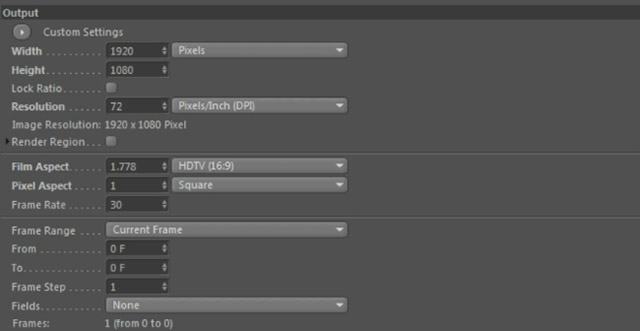
Which format you use to export your rendered elements is up to you. Just make sure that you have the Alpha Channel option enabled so the footage does not end up being pre-matted. I have chosen to output my rendered debris elements as a PNG image sequence.
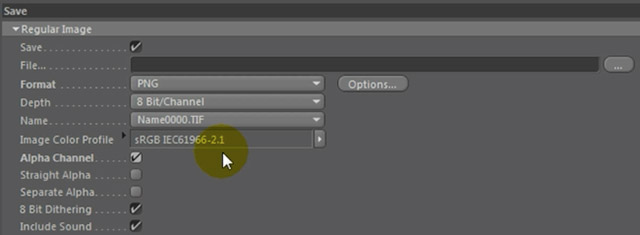
To make it easier for us to match up the 3D elements we will be creating with our After Effects composition, let’s first set up our viewport background to display a frame from our clip. Create a new Background element in Cinema 4D.
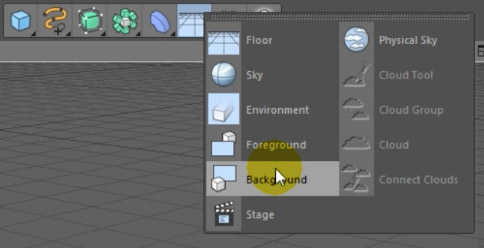
Go to the material toolbar and select Create -> New Material.
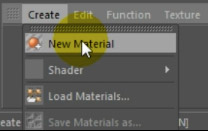
Finally, select the new material and go to your Object Inspector. I have exported a single frame of the roof destruction composition from After Effects as an image at 1920 x 1080 resolution. Select this scene background image as the material texture.
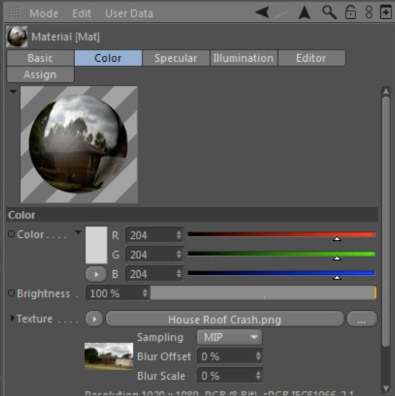
Now drag the new material onto the Background object we created earlier.
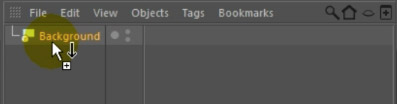
Your viewport background will now show the exact same scene as your After Effects composition.
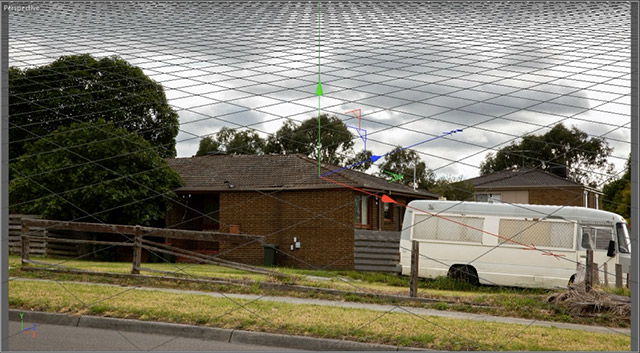
Now we’re ready to roll and start adding 3D elements into this scene!




2 Responses
you guys are great thanks so much
Thank you for the comment!