How To Remove Black Borders In After Effects
The easiest way to get rid of the borders is to simply scale up the layer.
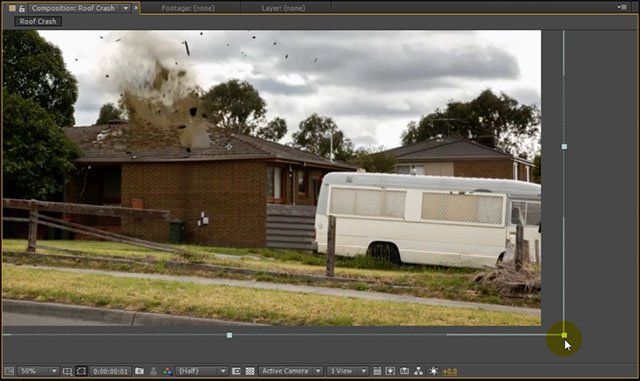
However, if you do not want to clip off parts of your footage, you can also remove the black borders with the Motion Tile effect. Search for the Motion Tile effect in your Effects & Presets panel and apply it to the layer with the camera shake.
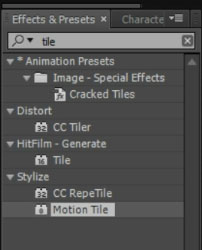
Go to the effect settings and increase the Output Width and Output Height properties to 200. The Motion tile effect will output the layer with twice the width and height by simply repeating the footage to the left, right, top and bottom. But now we can see seams where the clip is repeating. To solve this problem simply tick the Mirror Edges property in the Motion Tile effect.
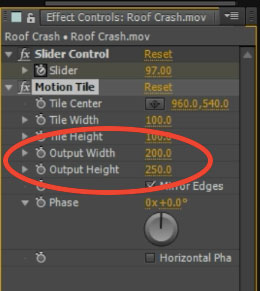
Instead of simply repeating the clip, Motion Tile will now mirror the footage before repeating it, seamlessly extending your clip. However, even that is not without problems as the mirrored edges of your footage can look a little strange depending on the contents of your video.
Have a look at how the front of the van looks weirdly duplicated like it was staring into a mirror.
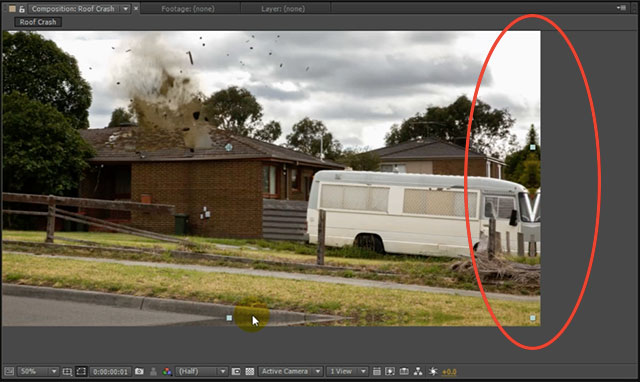
However, since the camera shake effect is pretty short, you can usually get away with using edge mirroring for the motion tile effect.
Lastly, to make the camera shake seem more realistic, I like to enable motion blur for the shaking layer. You can enable motion blur for any layer by enabling the motion blur switch on the layer itself and enabling the switch for the overall composition.
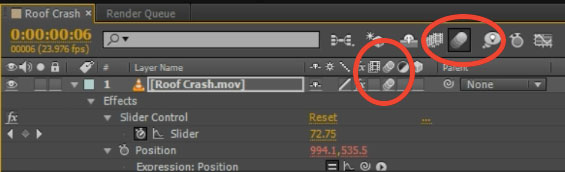
Your camera shake effect now has a realistic motion blur applied.

Adding camera shake is very easy and it does add a lot of impact to your destruction effects. I hope you enjoyed this tutorial and will put this cool technique to good use!




2 Responses
nice, thanks.. helps a lot..
but how did you do that? that crashing roof things?
the roofs really look crash.
Got a roof crash VFX tutorial right here: https://www.surfacedstudio.com/tutorials/after-effects-c4d-roof-destruction-vfx-part1