The 3D Camera Tracker in Adobe After Effects is a powerful tool that lets you analyse your footage and extract information about the movement of the real life camera used to film the scene. Assuming the tracking data is spot on, you can then place other visual elements in the 3D space of your scene and they will follow the movement of the camera correctly.

I have a full tutorial on how to use the 3D Camera Tracker in Adobe After Effects as a part of my 3D Integration VFX tutorial series.
As great as the 3D Camera Tracker is, there are a number of common problems that people encounter when trying to track their footage and this tutorial will explain what is going wrong and how you can fix it.
How the 3D Camera Tracker Works
Before we look into why the 3D camera tracker does not work, we first need to understand how it does work.
The 3D Camera Tracker works by analysing your footage frame by frame and detecting features that it can track. A feature is a clearly distinguishable visual shape in your clip that represents a fixed location in space. Moving objects like people and cars are not features and tend to interfere with the 3D camera Tracker.
The tracker will try to find as many features as possible in your footage and track their movement from frame to frame. This generates a cloud of 2 dimensional track points on your footage.
Using this cloud of 2D track points, the 3D Camera Tracker then tries to ‘solve the camera’. It will try to infer the 3D position of these track points based on how they move as a group and then derive the movement of the camera from this data.
In the screenshot below you can see that the 2D track points are all the same size as they have no 3D position. On the right side the size of the solved 3D track points represents how far they are from the camera.
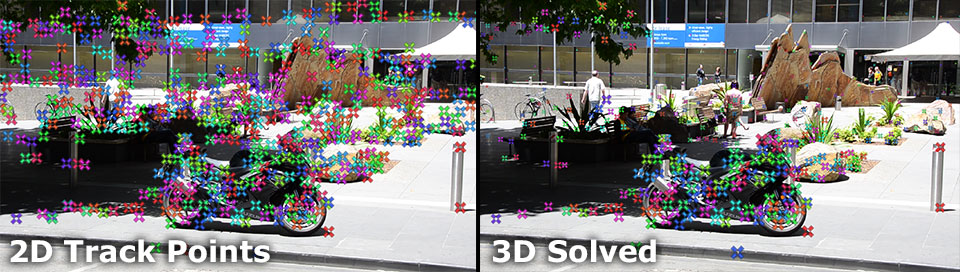
Now that we understand the basics of how the 3D Camera Tracker works, let’s look at the most common scenarios of why it might fail!
Learn After Effects for FREE with my Easy Beginner Course 😊

3D Camera Tracker Fails To Solve Camera
One of the most common problems that people encounter is that the 3D Camera Tracker ‘just does not work’. You import a piece of footage, throw the 3D Camera Tracker onto the clip and then you get the following error message:
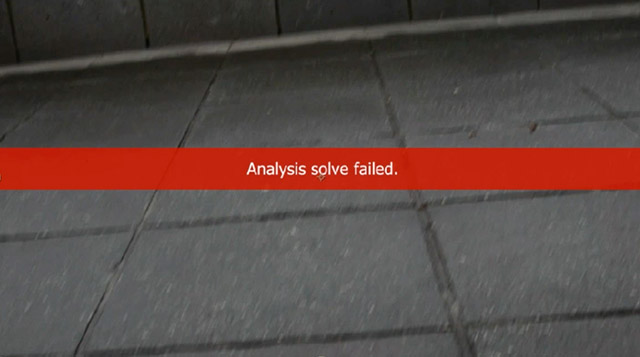
There are 2 likely reasons for why that is happening!
The Camera Movement is too fast
Have a look at the following image sequence, taken from my After Effects building destruction tutorial.

During the explosion, the cameraman dives for cover behind the concrete barrier and the camera’s movement is all over the place. Notice that the individual frames of the footage are extremely blurry and there are no features, no distinguishable shapes for the tracker to lock on to. Even if an accidental feature was found, the camera’s movement is so fast that the feature jumps around the screen, making it impossible for the 3D Camera Tracker to follow its movement.
If your footage includes very fast camera movement with blurry frames and undefined shapes, the 3D Camera Tracker will simply not be able to follow the movement of any features and therefore fail to analyse your footage. If it manages to analyse the footage and produce a cloud of 2D track points it might still fail to solve the camera if there are not enough 2D track points to infer the 3D camera movement from.
In this situation your only option is to re-shoot the scene or work around it. I ended up tracking the first half and the second half of my building destruction video separately because I could not track the middle part where the camera’s movement was too fast.
Moving Foreground Elements
Even if you footage is nice and crisp and there is no fast camera movement, elements in the foreground can interfere with its operation.
You will get the best results when you have no moving objects at all in your scene. That way the 3D Camera Tracker will not track the movement of any moving objects in your scene thinking that they are fixed features. If you have a scene with a large moving foreground element, it can easily invalidate your tracking data. Here is a screenshot of my fireworks tutorial:
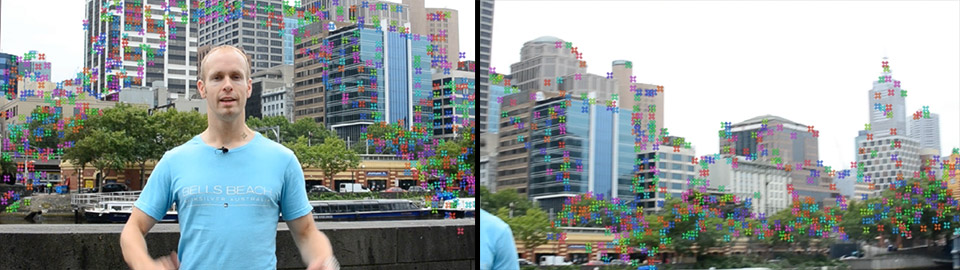
The 3D Camera Tracker will pick up my movement and think it’s tracking the movement of a static element in your scene, a feature. To avoid this happening, you have to first mask out any large moving foreground elements to remove them from your footage.
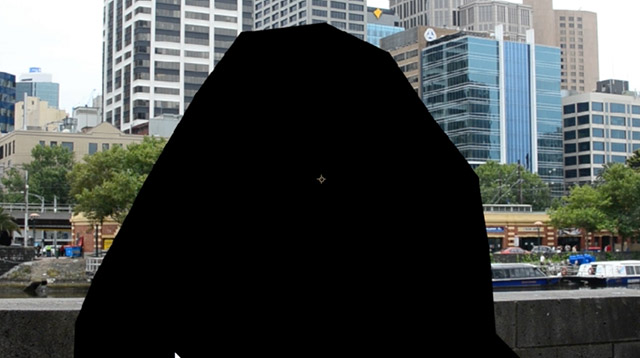
Then pre-compose the layer including the masks and apply the 3D Camera Tracker to the resulting layer.

This way you are giving the tracker only the static geometry of your scene to track and it is much more likely to give you a good track.
But alas, even if all goes well with the tracking, there are yet more problems that you might encounter!
No Depth Information from a Tripod Pan Solve
If you’ve been using the 3D Camera Tracker a couple of times I bet that you have come across the following issue before:
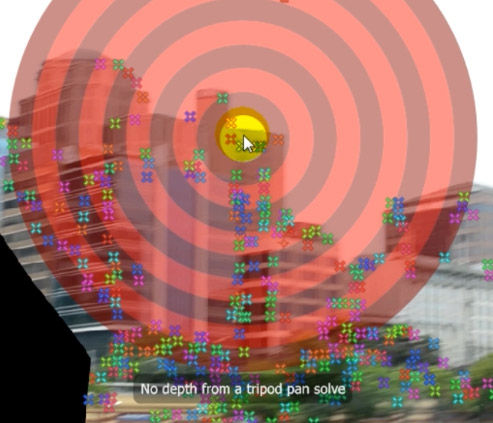
‘No depth from a tripod pan solve’ shows up at the bottom of the target icon and the icon sits flat on your footage. You may also notice that all of your track points are the same size, indicating they are all equal distance from the camera. What is going on?
When you walk along the street you may notice that static objects at different distances seem to be moving at different speeds. The further they are away, the slower they seem to move. The closer they are, the faster they seem to move. This is called the parallaxing effect.
The 3D Camera Tracker uses this effect as a basis to figure out how far object are from one another in your 2 dimensional footage layer. However, if the camera does not move around the scene very much, e.g. it is mainly a panning movement, the tracker cannot derive any depth information because there are no parallaxing objects in your shot.
In those cases, the 3D Camera Tracker might determine that it is a panning shot and not give you any depth information with the warning ‘No depth from a tripod pan solve’.
But that isn’t a reason to panic as this warning is usually not a problem. Why?
Because the camera does not move around within the depth of the scene, you can attach objects to the ‘flat’ track points or use the 2D motion tracker I demonstrated in this Adobe After Effects tutorial to link other layers to your camera’s movement and it will almost always work just as good.
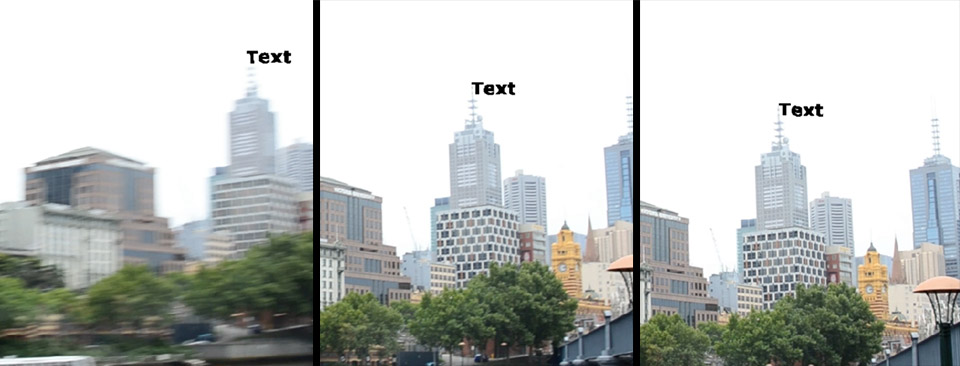
So don’t freak out when you see this warning, it’s simply telling you your scene does not contain any depth information – and for most tracking scenarios it won’t have to.
Finally, let’s look at some properly tracked footage and what you can do with it. And even here, there might be a few common problems that are worth exploring.
Correctly Tracked Scene
Here is a screenshot of a properly 3D tracked clip from my tutorial on how to blow up a motorcycle in Adobe After Effects.
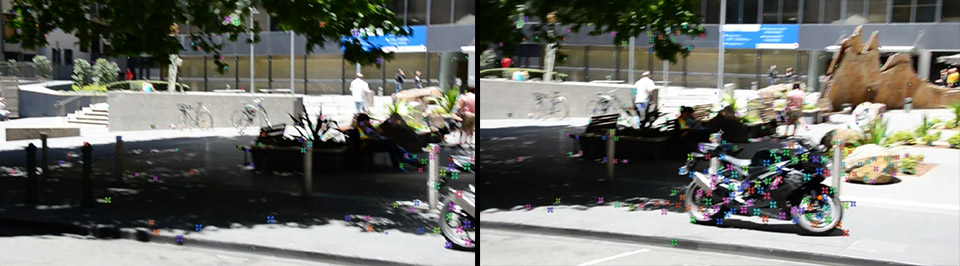
Note that the track points are of different sizes, indicating that the 3D Camera Tracker was able to derive depth information from the scene and correctly place the track points at different distances from the camera. The smaller a track point appears, the further away it is from the camera.
With a properly tracked clip, you can place other elements into the 3D space of your scene and they will follow the camera’s movement as expected.
All you have to do is select the tracked layer, select the 3D Camera Tracker effect and hover your mouse over the scene. A red target marker will appear and it will be placed on a ‘flat’ surface in your 3D scene.

You can select a number of track points that define a plane in 3D space or select a single track point, right click and create different elements and an actual After Effects Camera.
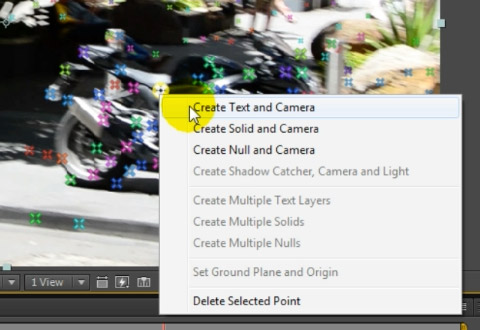
This allows you to place Null markers, Solids or Text elements in your scene. Note that the creation of the camera is necessary (and therefore a part of any of the above options) to ensure that the 3D layers in your composition align with the movement of the camera you used to film the scene.
Here is a screenshot of some text I placed in the middle of the street. Remember to enable motion blur on the layer and the composition so that the placed element blends in more naturally when the camera is moving.

Cannot solve for this frame
Even if the analysis and solve phase was successful, you may encounter a few frames that give you the following error message:
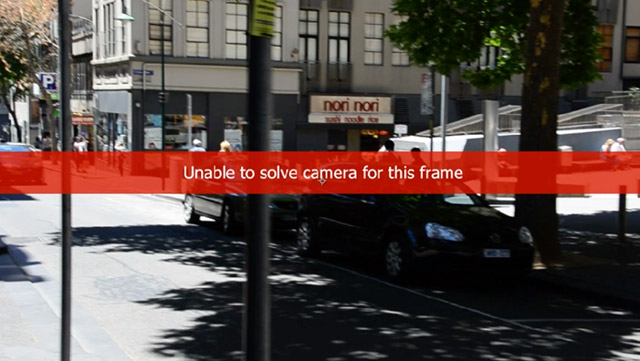
If you look at the actual frame you will see that it is rather blurry and there are very few features for the 3D Camera Tracker to latch on to. Again, this is hard to fix afterwards, but can be avoided if you plan out how to shoot your footage.
I hope this tutorial gave you a solid overview of the 3D Camera Tracker in Adobe After Effects and showed you how to resolve some of the common problems that you may encounter when tracking your footage.
FREE Adobe After Effects Beginner Course





52 Responses
I come to find that blog posts worth more that your youtube channel. yhank you!
Everyone learns differently :) Glad to hear you enjoy my written tutorials!
Sir while running tracker after effects stopped working what ido
What do you mean with ‘stopped working’?
I’ve had the same issue… it goes into “solving camera” and, after 20 or 30 seconds, a window pops up saying that After Effects has stopped working and will close out.
Try tracking a shorter clip just to see if that works at all. If not, you may have to contact Adobe to get some technical support
Hello Sir
Whenever i track and try to attach a layer text or anything…it doesnt stay there…it moves with the camera movement…even after attaching with the layer…any solutions?
Hi Sahil, how are you ‘attaching’ the text layer? And you’ve created your 3D camera and ensured that the track is accurate, e.g. by creating a 3D solid in your scene to make sure it follows the camera movement?
why does mine get stuck on “solving camera”?
my footage is on 60 fps so its not that blurry and it has plenty of stuff to track and no one is moving except the camera
Maybe your footage is too long or too complex? Try bringing it down to 30 fps (you can pre-compose it so you can speed it back up later) or tracking only a part of it to see if that works.
Same problem, did you solve it?
thank you Tobias :)
You’re welcome!
I created null object and camera when ‘No depth from a tripod pan solve’ is shown but null object dosn’t move with the track points It looks like that It isn’t attached to the track point.
What should I do?
Have you created your camera? Does that move along properly with your footage?
I have created camera but it doesn’t move!
How did you create your camera? And do your track points follow the footage correctly?
Hi Tobias, I am curious how to adjust camera tracking once an error occurs. Example, I am tracking two separate objects (both applied as two solid camera layers), everything is set up and tracking fine, then all of a sudden “Error”. Now on replay I have this red bar over some of my footage and one of my tracked layers is floating off it’s original path. Is there a way to go into the camera tracking and fine tune it back? Thank you!
Unfortunately, the 3D Camera Tracker is not a perfect tool and, depending on your footage, may encounter parts of your video that it simply can’t track. You can try to adjust its setttings (e.g. try Detailed Analysis) or delete some of the track points that might throw it off, but if that doesn’t help you may have to think of a different solution. You could try Mocha (I have a few tutorials for that on my YouTube channel) or break up your video into different sections that you can then track separately :)
Hi my track points are not showing but when i click render track points they are there what is wrong?
Make sure your 3D Camera Tracker effect is selected or the track points won’t shot
Man the “mask” trick just saved my life. Thanks a lot! This article is incredibly important for all 3D tracking AE people !!
No worries at all, glad to hear you found it helpful!
When I had text after tracking it won’t attached to the footage. It change its position like normal text.. can u pls suggest what’s going on???
Sorry I do not understand. How did you attach the text to the footage?
Hi tobias, I’ve got a lil’ problem, I succesfully tracked my target where I wanted to be tracked,then when I preview it, it went well but when I pair the blood splat layer to the null object, the blood effect was just floating around the scene.It was bad kids man…bad kids.how do I fix it?
PS: I watch the “PANNED bullet hit tutorial with a moving camera”and it is where the I knew about the tracker thing.I thing I still need to track Camera my footage.
Hi, sorry for my slow response. Have you resolved your problem by now? How are you linking the blood splatter to the track? Have you ensured that the solid you created along with the camera is properly following your footage? If not, your track might not be very solid. Also, a good place to ask your questions is on my Forums :)
AE works fine for me most of them time but is there a better program to more accurately 3d camera solve? I have a big project coming with a lot of after effects camera tracking so the time its takes is also a factor.
You can look at some more dedicated tools such as Mocha Pro (now available as plugin for Adobe) or Syntheyes (not too expensive) and you can even track within Nuke
Red target marker is not showing up. What should I do? Thanks in advance
Maybe it’s just so small that you can’t see it? Sometimes the 3D Camera Tracker’s scale can be way off depending on your footage
Same here….no matter what I try I just dont seem to be able to get the red target to appear, even though the footage seems to have tracked OK???
Do you see the track points correctly follow the visual elements in your shot?
Have you ever encountered a problem where in Mocha Pro, you solved the camera and copy its data into AE CC2019, but when you try to paste the mocha camera, it doesn’t give you the option?
I’ve only ever had that issue with old version of the standalone version of Mocha which required a separate plugin for AE to copy/paste the data across. What version of AE and the plugin are you using?
Hi after I have tracked the footage I don’t see the track points !
Make sure you have the footage layer and the effect itself selected once you’ve completed the tracking
Howdy — Sooo, I apply the 3d Camera Tracker to just about any straightforward, 30 secs or less video I have, but no matter what, the tracking points it creates simply do not MOVE with the video, like they’re supposed to. I’ve seen a ton of Adobe and YouTube tutorials, and it’s clear I’m doing the right thing. They just sit over the image, stalled in the air, as though all they did was track one frame.
I feel like I understand exactly what AE is SUPPOSED to do here, it’s just NOT DOING IT. WTH?
Why are my tracking points not moving with the video?!!!
Howdy,
Are you able to share a video of what you are doing and what is happening on YouTube or on my forums? It’s hard to tell what exactly might be going wrong (or whether it’s a technical issue) without seeing the steps you take to get there.
Cheers,
Tobias
hello, i hope you reply.does the vid size and comp size must be same and we cant change layout settings in 3d tracking
You won’t be able to track your shot unless your comp and video size match. If in doubt pre-compose your video :)
I created a 3D text in AE via a dynamic link with PrP. The comp plays perfectly in AE but the letters aren’t totally fixed to the location I set them to. The letters seem to wiggle back and forth in PrP (even in an exported video file). Does this have anything to do with the new 4D rendering vs. the old Ray Traced rendering?
Hi, I had no trouble analyzing my scene, and the tracked points are showing. But when I try to create a text or solid nothing shows up, the text or solid only shows when the 3D camera tracker is deleted.
Hi Zak,
How exactly are you creating your text and solid layers once you tracked your scene? If you are new to it, here is a tutorial on the 3D Camera tracker in After Effects that might help :)
Hey!
I have the same problem as many people discuss.
Track my footage and Create origin point and on the same point create 3D camera and solid. But when I import my 3D model using element 3D it’s in air and move along with footage. As I create null group and paste position value of solid 1 to group null. Follow same steps of YouTube tutorials.
I try this to my drone footage place a 3D building model.
Reply urgent I have deadline to Complete project
I can share my project to you if needed.
Hi, before you import a model via Element 3D, can you confirm that your solid cleanly follows the movement of your 3D camera?
Also, make sure that the object in Element 3D has the same world position as that solid layer that you confirmed tracks correctly – it may be that the element is not properly placed on the ground (or your 3D model doesn’t actually sit at the origin) and thus it floats and appears disconnected from your track.
Thank you for your response. now my footage track is good solid is properly attached to origin and when i import model it also attached to solid properly. but its position is not good according to footage it is in air when i try to fix its position changing value of null its not properly place due to z axis when i change value of z axis it’s start moving not connect to solid.
Can you confirm that the 3D model that you are importing is actually sitting at 0,0,0 within the model/file that you are importing? If that’s floating off the ground, then you need to either adjust the position of the Null to compensate – or easier, modify the 3D model/file to make sure the model in there sits at the origin so it’ll match the position of your Null
Hi, I’m relatively new to AE, and have a 30 second bit of drone footage across some cargo containers that I’m trying to use the 3d Camera Tracking on. But when I apply the effect it comes up with “Analyzing in background (step 1 of 2)”. I have been waiting for hours and its still showing the same banner. Is it supposed to take this long? am i missing something?
How big is the file? Try wrapping it up in a composition of 5 seconds and try to see if that can be analyzed? It might take a little for a 30 second clip (depending on resolution and file size), but shouldn’t hang indefinitely either.
Hi,
I’m getting the ‘no depth from a tripod pan solve’ error which when run on two different Macs but both with exactly the same specs and software versions it’ll work on one but not the other. AE is 17.7 / AME is 14.9 / PR is 15.2.
Why would it work on one machine but not the other??
Research has been done, from looking on here and other forums but thought I’d ask directly. Thanks.
Hm, I am not sure to be honest, you may have to ask that in the Adobe forums.
If you’re using the exact same machine with the exact same specs and the exact same software versions (from OS to After Effects) I’d expect to get the exact same results.