In today’s VFX vlog I show you the best free online resources to get started creating your own awesome visual effects! I also explain the difference between tools like Adobe Premiere and Adobe After Effects and explain a few common issues that people have when trying to create masks in After Effects.
Best free resouces for learning VFX
Of course I’d be pretty silly if I didn’t first point people to my own website (which you already found) as well as my Surfaced Studio YouTube channel, which is filled with tons of After Effects & film making tutorials.
All of my tutorials are organised by difficulty level so make sure you jump in at the right difficulty for your skill level :)
I also recommend checking out FinalCutKing for cool VFX tutorials and short films!
Zach King who runs the FinalCutKing YouTube channel, as the main suggests, mainly uses Final Cut Pro for all of his visual effects. However, when it comes to VFX, it often does not matter which particular software you use. As long as the software you are using supports the same building blocks used in the VFX tutorials you are watching, you should be able to create the same visual effects.
Next, have a look at TheVFXBro. He has a ton of great After Effects tutorials and VFX short films on his channel that are worth having a look at.
The primary resources for learning Adobe After Effects and being inspired by awesome visual effects is videocopilot.net. Andrew Kramer is an excellent teacher, hilarious and to the point and if you are persistent you can get a lot of value out of his free tutorials!
Note that the tutorials videocopilot.net are fairly advanced so be prepared for a steep learning curve.
Another great resource I recently discovered is Greyscale Gorilla. Greyscale Gorilla focusses more on motion graphics, 3D and particularly Cinema4D, but they do have a ton of great tutorials on After Effects on there as well that are definitely worth checking out.
Adobe Premiere vs Adobe After Effects
There are distinct differences between Adobe Premiere and Adobe After Effects – or Final Cut Pro and Motion if you live in the Mac world – in terms of their purpose within your film making workflow.
Adobe Premiere and Final Cut Pro are meant for organising, editing and exporting your final video projects.
They are not meant to be used to add visual effects and have limited functionality past the standard transition, colour and audio effects. From my experience, Final Cut Pro does offer some more advanced effects than Premiere, but for full scale VFX, you should be using Adobe After Effects or Motion.
After Effects and Motion are professional software tools designed to composite visual effects. They support blending together multiple layers of video using sophisticated tools for rotoscoping, blending, filtering and more. As such they are not meant for extensive editing and have limited functionality for organising and putting together larger projects.
Personally, I organise and edit my content in Adobe Premiere and then add visual effects over individual edits (clips) in After Effects. From After Effects I then export the completed VFX video files and re-import them back into Premiere for the final project export. I do my final export from Adobe Premiere.
Now let’s jump into After Effects to look at some of the common issues that users of After Effects can encounter when trying to create masks!
How to create masks in Adobe After Effects
A lot of people seem to have problems creating masks in Adobe After Effects. While they follow the same steps they see in many tutorials, they end up creating a Shape Layer instead of a mask and don’t really understand why. There are good reasons why you may end up with a shape layer instead of a mask and here they are:
Your layer is not selected
When you want to draw a mask on a layer, make sure you select the layer first! Otherwise After Effects cannot figure out which layer to apply the mask to default to creating a new shape layer instead.
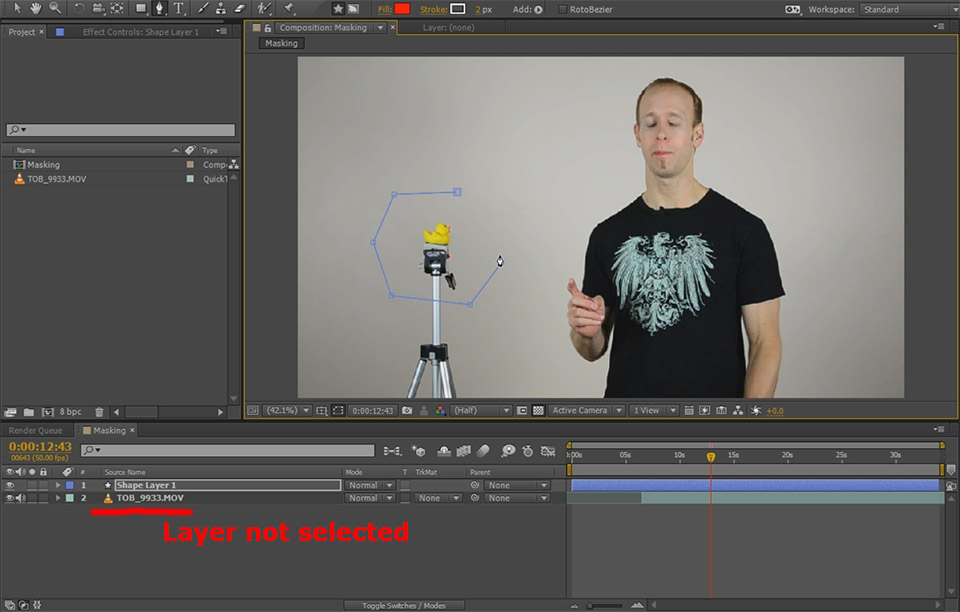
You are not over a visible part of the layer
Even if you select your layer properly, you may still end up creating a shape layer if your timeline indicator is not over a visible part of your selected layer.

So if you are having trouble creating masks in Adobe After Effects, ensure that
- The layer you want to draw the mask on is selected
- Your timeline cursor is over a visible part of the selected layer
- Your layer is not locked
And voila! You should not have any trouble creating masks in After Effects any more :)
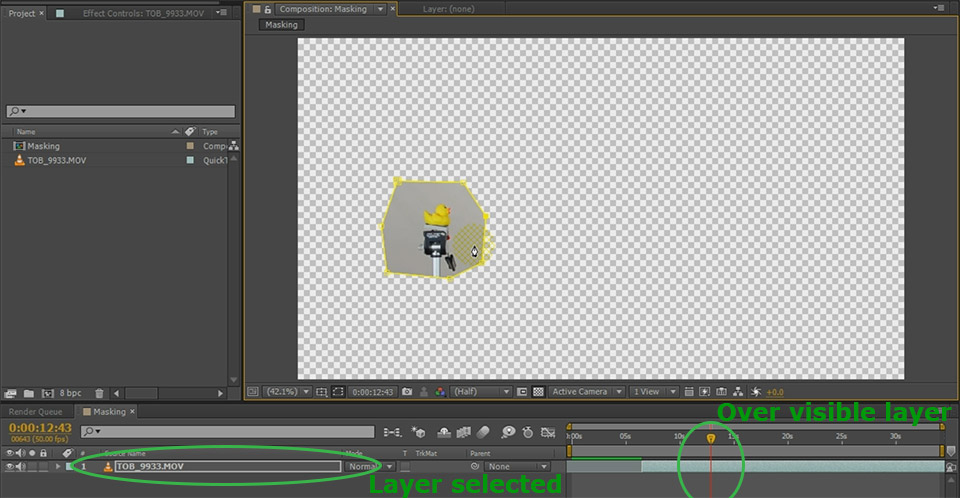
As always, please leave any non-tutorial request questions you may have about VFX in general or Adobe After Effects in particular below and I will get around to answering them!




5 Responses
i’m a beginner im getting a software but which software do i buy that is cheap. not after effects it costs to much a very simple software like windows movie maker. your AWESOME.
There are few substitutes for After Effects that you can get for cheap unfortunately. Have a look at software like Hit Film or Sony Vegas, they might be sufficient for your requirements
can you make a super speed tutorial like the flash please
thanks i seen the zombie one you made, youre the coolest, can you make freezing time like heroes
super