In this VFX Vlog I will discuss how to use an integrated workflow between Adobe Premiere and Adobe After Effects. You have 2 fundamentally different options for Premiere and After Effects Integration:
- Highlight and right click on a number of clips in Adobe Premiere and select ‘Replace with After Effects Composition’ from the context menu
- Copy and paste any number of clips from Adobe Premiere straight into an After Effects composition
Personally, which option I go with always depends on the situation. Let’s quickly discuss both options, how to use them and some things to consider when trying to choose which way to go.
Replace with After Effects Composition
In Adobe Premiere, you can select and then right click on any number of clips and select ‘Replace with After Effects Composition’ from the context menu.
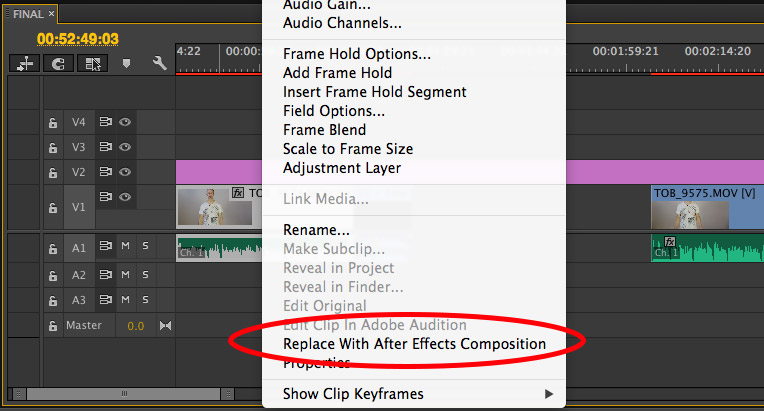
Premiere will automatically start up Adobe After Effects and you will be asked to save your new project project. This project represents the After Effects composition that will be used to replace the clips you selected in Premiere Pro.
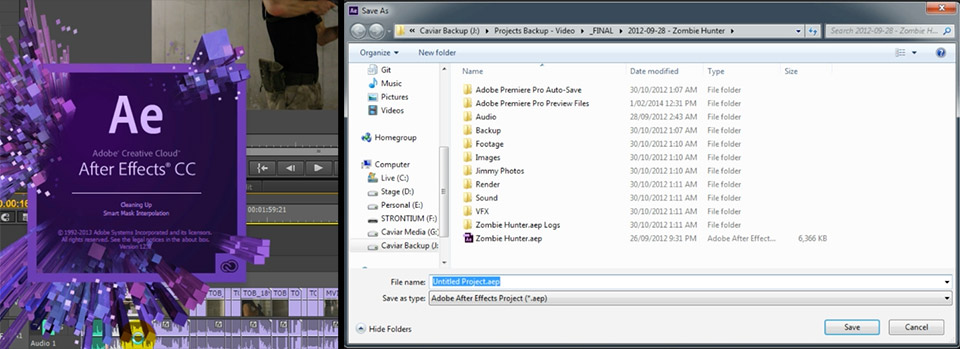
Once you’ve picked a location to save your After Effects project file, a new composition will automatically be created for you and the clips you selected in Adobe Premiere will be placed inside. The clips will be trimmed to the exact same timing they had in Premiere.
You can now add any visual effects you like directly in Adobe After Effects. Here is a simple example. Yes I know, muzzle flashes aren’t usually blue, but this will make it easier to see the effect when we return to Premiere Pro.
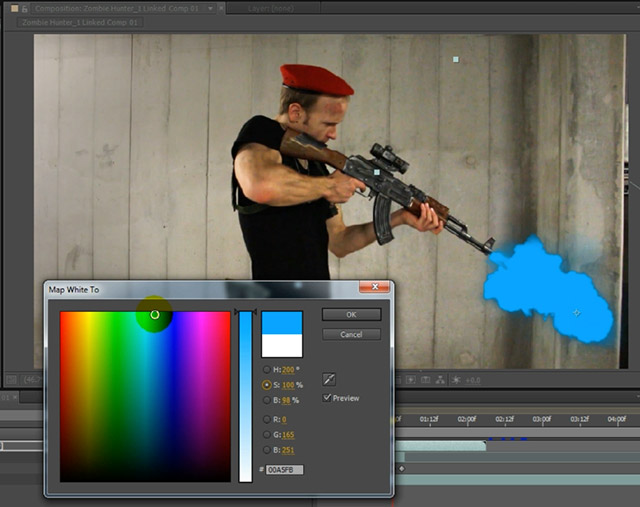
Once you save your project and return to Adobe Premiere you will see that the clips you replaced have been grouped together and changed colour. The name will be something like ‘[AE project name] Linked Comp’, indicating that it is actually an After Effects composition. Note that the original audio tracks have been retained, only the video part of the clip has been replaced.
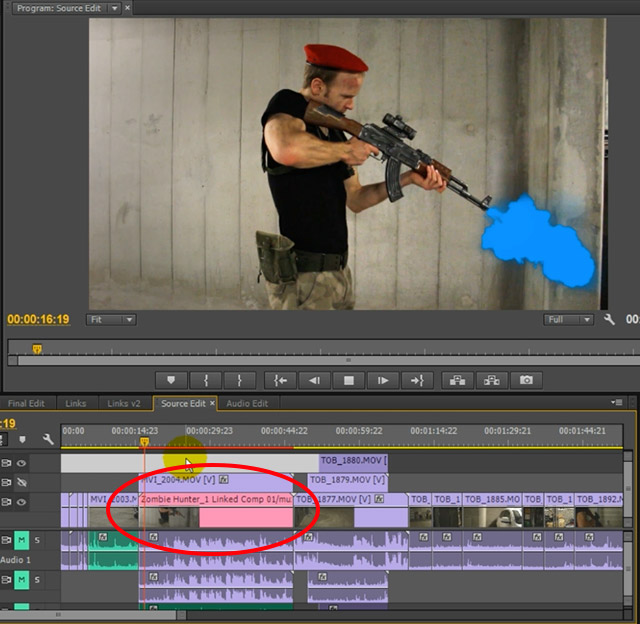
If you now play back the video, the nested After Effects composition will be rendered out directly in Premiere Pro, including any effects you added into our composition.
The cool thing is that you can return to After Effects, make any changes you like and Adobe Premiere will recognise the modification and refresh the composition automatically. When you export your video from Adobe Premiere, the contents of the linked composition will be rendered out directly into your final video.
Limitations
So why not use this option all the time for Premiere and After Effects integration?
For one, this option is fairly computationally expensive. If your After Effects composition becomes complicated, playback in Adobe Premiere will slow down as it renders out the contents of the composition.
Also, once you replace a number of clips with an After Effects composition, the original edit information is lost and Premiere will assume the composition as the new video material. There is no simple option to ‘unlink’ an After Effects composition and return to the original source material in Premiere Pro. You also can no longer slip or slide the contents of the clips you replaced as the length of the video material is fixed to the length of the After Effects composition.
Copy & Paste Clips from Premiere to After Effects
Another option is to simply have Adobe After Effects running in parallel to Premiere Pro. You can then select a number of clips in Adobe Premiere and copy them.
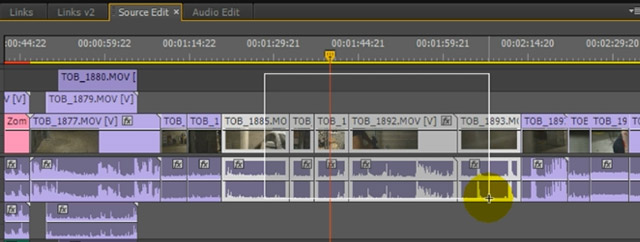
You can then jump over to Adobe After Effects, create a new composition and paste those clips into it. Adobe Premiere will paste the clip in their correct order with their correct edits into your composition. Note that all the source material required has been pasted into the Project window and the clips are properly trimmed on the timeline of the new composition.
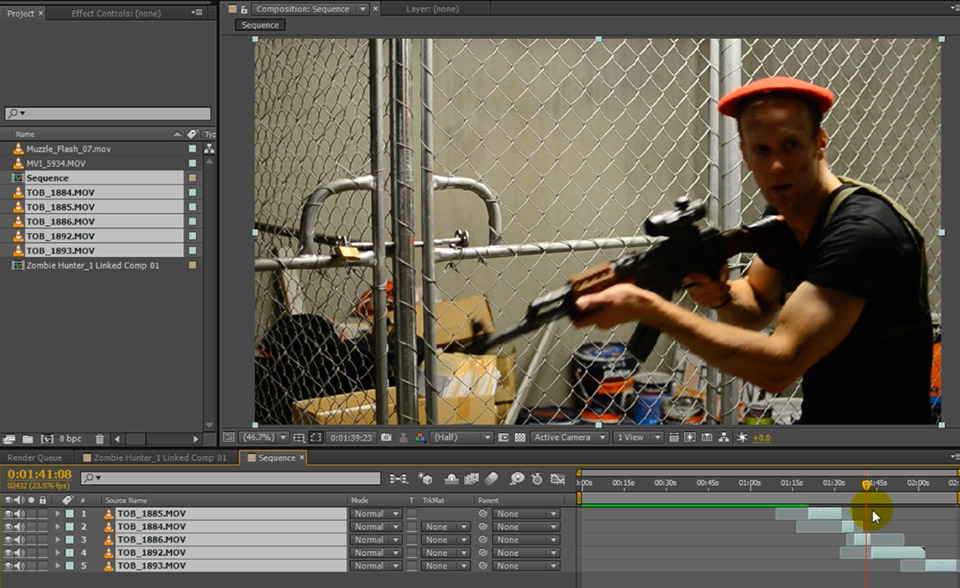
As before, you then add all the visual effects you want onto the pasted clips in After Effects. However, since the composition is not linked to your Premiere project, nothing will change in Premiere. In order to get your effects back into Premiere you will have to export you video from After Effects and then import the final video back into Premiere.
This option is a bit less integrated and a bit more manual, but I prefer doing it this way if the effect I am working with is rather complex or involves a large number of different clips.
I hope this gives you a good first look at how to manage Adobe Premiere and After Effects Integration!



