HitFilm 2 Plugins Pack
HitFilm 2 is a tool for indie film makers that combiles video editing and visual effects compositing features in a single software package. I used it in my tutorial on how to create machine gun fire and aside from a few issues with performance, I actually enjoyed using it. But the most fun part of using HitFilm 2 for me was using the large number of inbuilt plugins and presets.
FXHome, the creators of HitFilm 2, have recently released a plugins pack that contains over 130 of those plugins to be used in software packages like Adobe After Effects, Premiere Pro, Sony Vegas and Final Cut Pro. For me, that was exciting news because I mainly use After Effects and Premiere Pro for my daily video work and having a large set of new plugins to play with gives me a lot of opportunities to create some cool VFX!
I did receive a free copy of the plugins pack to test them out, but if you were to purchase the pack, it would cost you $499 USD. While that isn’t necessarily ‘cheap’, it contains a lot of effects that are similar to some standalone plugins that might set you back a couple of hundred dollars each. So is it worth it? In this post I will take you through what is included in the HitFilm 2 plugins pack so you can decide for yourself!
HitFilm 2 Plugins Pack Contents
Once you’ve installed the HitFilm 2 plugins pack, you will see a large number of plugins appear in your video editing or visual effects compositing software. Here is a screenshot from the Effects & Presets panel in Adobe After Effects!
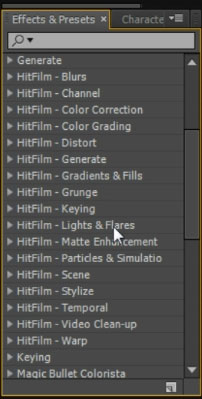
All of the plugins are organised into categories and there are plenty of them. I won’t provide a complete list here (for that you can hop over to the official HitFilm 2 plugins page), but I do want to go through a few of my favourite effects and demonstrate why I enjoy using them.
Lens Flare Effects
One of the effects I was very excited to find in the HitFilm 2 plugins pack is the ‘Anomorphic Lens Flare’ effect. You can find the plugin under the ‘Lights & Flares’ tab.
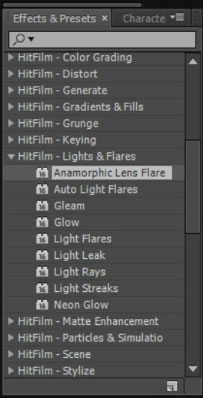
I won’t go into detail here on what exactly anomorphic footage is, but you will recognise the very distinct types of lens flares. Lens flare effects in anomorphic footage usually appear as horizontal or vertical streaks across the highlights in your video. Here is a scene from my Zombie Hunter VFX Short Film with the default Anomorphic Lens Flare effect from the HitFilm 2 plugins pack applied.

Just like any other effect, the plugins from the HitFilm 2 pack come with their own set of effect controls that you can tweak to your liking. The anomorphic lens flare effect has controls for the intensity levels, colour and the number of streaks generated.
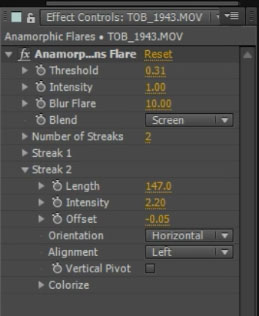
Tweaking the settings a little bit, we can customise the look and feel of the lens flares to create some interesting looking effects.

If anomorphic lens flares aren’t your thing, the HitFilm 2 plugins pack also contains a plugin to generate standard lens flares. You can find the ‘Light Flares’ effect in the ‘Lights & Flares’ tab of the plugins.
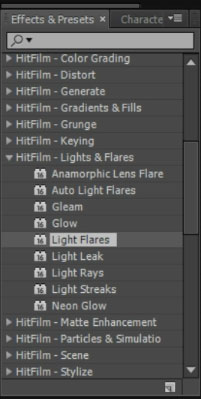
The Light Flares effect will generate a standard lens flare on top of the layer. You can reposition the lens flare anywhere in your scene simply by dragging its centre location around.

Of course you can also freely tweak the look and feel of the lens flare effect. While the Lens Flare effect from the HitFilm 2 plugins pack does not quite give you the full level of control as the amazing Optical Flares plugin from Video Copilot, it comes with a pretty large set of neat preset looks that you can choose from and customise.
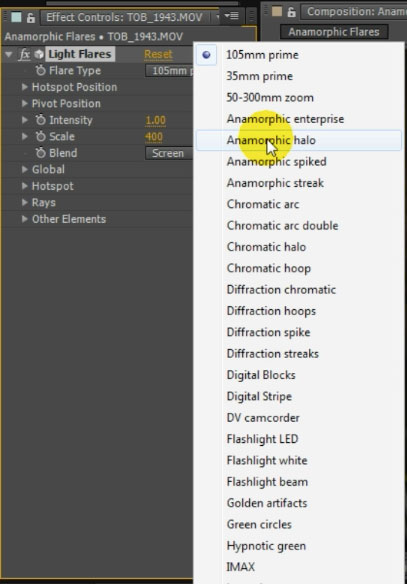
I did like the ‘Anomorphic Halo’ preset. Once you’ve selected a preset you can change the parameters to control the intensity, scale and hotspot position of the lens flare effect.
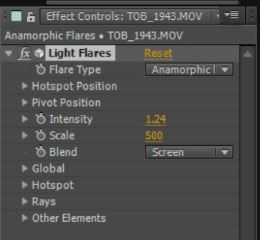
Here is the customised Anomorphic Halo lens flare effect applied to the Zombie Hunter clip.

Let’s move on to generating some cool procedural fire!
Procedural Effects & Creating Fire
When creating visual effects that involve fire, there are usually 2 options: use fire stock footage or do a volumetric fire simulation using a 3D program and composite it back onto your footage. HitFilm 2 includes an effect to procedurally generate fire directly in your video editing software. While it may not look as realistic as some effects you see in the cinema (which are fully 3D generated or done as special effects), it is a great tool to be included in the plugins pack. You can find the Fire effect under the ‘Particles & Simulation’ category.
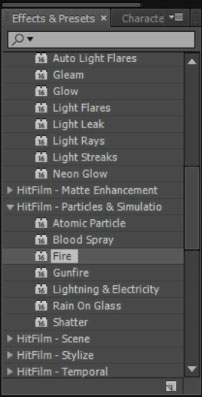
The Fire effect generates procedurally animated fire and replaces the contents of the layer you apply it to. Therefore you don’t want to apply the Fire effect to your base footage directly. Instead, create a new solid layer first. I’ve called mine ‘Fire’ and set the colour to black.
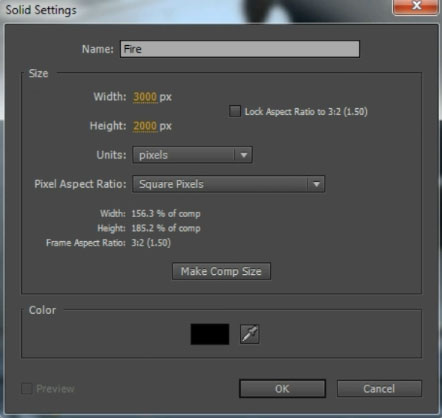
Then apply the Fire effect to your new solid. By placing the solid above your footage and changing the blend mode to ‘Screen’ or ‘Add’, you can reveal the video underneath and set the whole scene on fire!

You can also define which areas of the layer are flammable and which ones actively block off the fire by creating additional layers and assigning them in the Fire effect control settings.
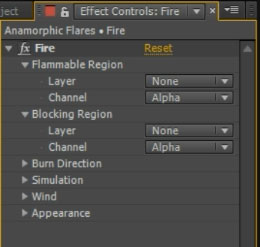
To demonstrate this feature, I have created a new solid layer, set the colour to solid white and masked out only the area that overlays the floor in my shot. It is important that you pre-compose the layer and the mask before using it as a Flammable Region. I called my composition ‘Fire Region Comp’.
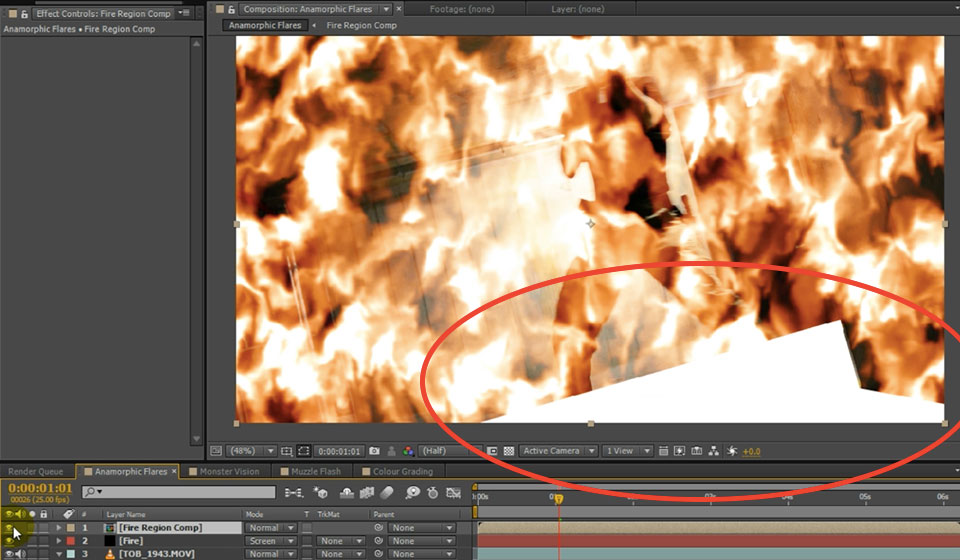
Finally, disable the visibility of the flammable region layer and then go over into the control settings for the Fire effect. From the drop down menu, select the Fire Region Comp as the layer to define the Flammable Region of the fire effect.
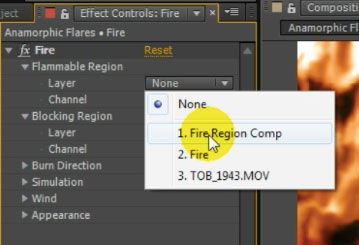
Now only the floor in our scene has been set on fire. Of course you’d want to scale down the fire layer and mask out my legs so it doesn’t look like the fire is just placed on top of the footage, but you get the idea. There are a lot of cool things you can do with the Fire effect, you could even create a human torch effect.

Let’s have a look at another one of my favourite effects from HitFilm 2 – the 3 dimensional muzzle flash!
3D Muzzle Flash (Gunfire) Effect
If like me you love creating action movies, one of the most common effects you will need is the muzzle flash or gunfire effect. I usually use some muzzle flash stock footage from the Action Essentials 2 pack by Video Copilot and composite it into my scene. The HitFilm 2 plugins pack contains an effect to generate customisable muzzle flash effects directly in your video editing software. And what’s more, the muzzle flash is fully volumetric, so you can position it in your scene to perfectly match the aim of your gun!
I have discussed the Gunfire effect before in my HitFilm 2 Muzzle Flash tutorial so hop over there if you want to know more about how to customise it in detail. In this review I will simply show you how to add it to your scene.
Just like with the fire, we first need to create a new layer to apply the Gunfire effect to. I called mine ‘Muzzle Flash’ and set it to solid black.
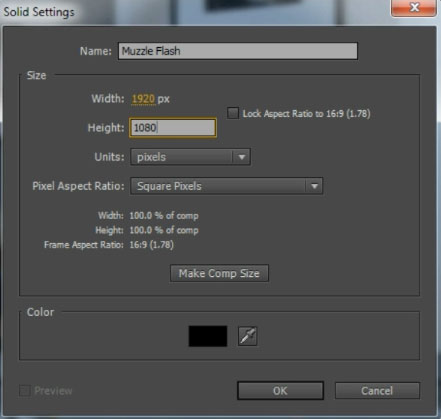
You can then apply the Gunfire effect from the HitFilm 2 plugins pack to the new layer. You can find the effect in the ‘Particles & Simulation’ tab.
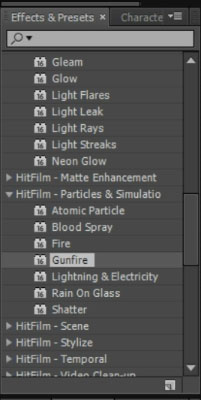
You will immediately see a side-on view of a gunfire flare in your scene generated.
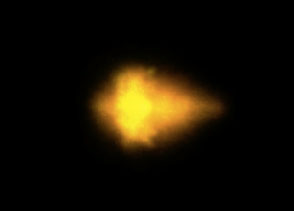
In order to make use of the fact that the Gunfire effect is a 3D effect, you need to add a camera into your scene. How you do this will depend on the software you are using, in After Effects you can simply right click into your layers window and select to create a new camera from the context menu.
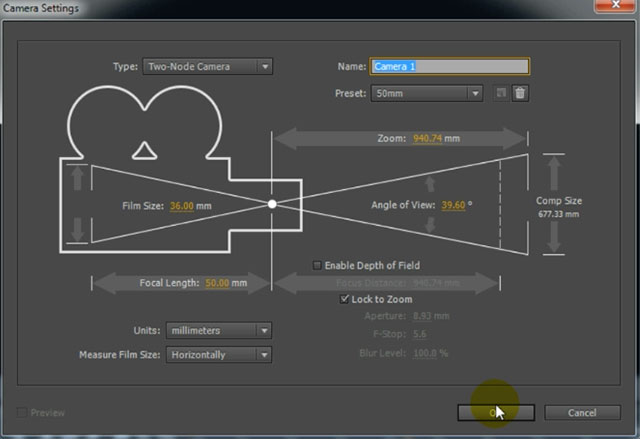
Once you’ve added your camera try moving it around your scene. Hmmm… it does not seem to be working. Don’t worry, I encountered exactly the same problem. I shot off a question to the guys at FXHome and got an answer back pretty quickly.
You need to link the Gunfire effect to a Null object first before it will correctly respond to the camera. To do this, simply create a new null object in your scene. I called mine ‘Muzzle Null’.
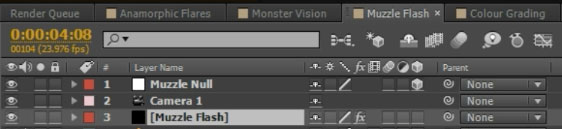
Then return to the effect controls for the Gunfire effect and expand the Transform property. In the Transform From property, select the Muzzle Null.
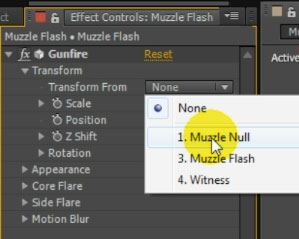
You can now move the camera – or the Null object – around and the 3D muzzle flash will appear correctly in your scene. This gives you great flexibility in positioning the effect exactly where you need it. Here it is positioned at the tip of the gun I’m shooting.

Finally, let’s have a look at a few other effects that you can find in the HitFilm 2 plugins pack!
Other Effects
The HitFilm 2 plugins pack contains a ‘Glow’ effect that works just like the Glow in After Effects. For me, the effect is a little redundant, but if you are working with a software tool that does not come with an inbuilt Glow effect, this is a very useful plugin to add to your collection.
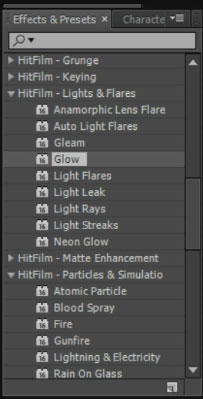
Here is the Glow effect applied to the muzzle flash I showed you before.

The HitFilm 2 plugins pack also contains a number of unusual distortion effect which you can find in the ‘Distort’ tab. One of the rather unusual, but very useful ones is the Witness Protection plugin.
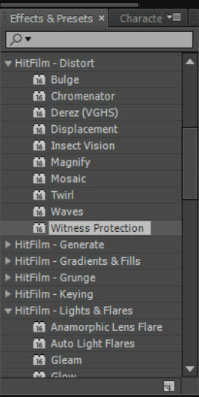
Apply this plugin to your shot to pixelate a circular area around the centre of the effect. This can be very useful if you want to hide the face of an interviewee or disguise other sensitive information like car number plates or house numbers.

Another interesting distortion effect in the plugins pack is ‘Insect Vision’.
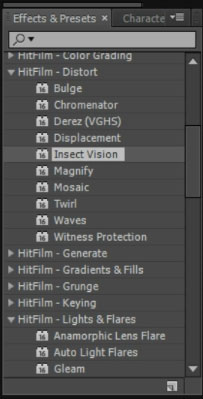
The effect makes your footage appear as if seen through the eyes of an insect. You can change the cell size, the magnification and all sorts of other parameters to customise the effect to your liking.
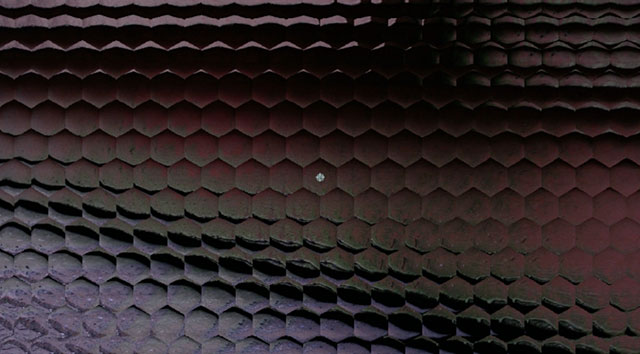
Finally, the HitFilm 2 plugins pack contains a large number of effects both for Colour Correction and for Colour Grading. I have covered both of these topics in detail already in other tutorials so go check them out if you are keen to learn how to make your footage look cinematic. The HitFilm 2 plugins pack contains effect for preset cinematic looks and for more fine grained and manual colour adjustments.
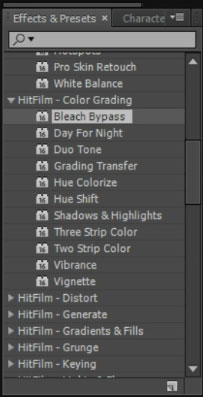
Conclusion
When I had a first play around with HitFilm 2, the most fun I had was working with the inbuilt plugins and effects. I am happy to see that almost all of the effects have made it into this plugin pack so I can use them within Adobe After Effects and Premiere Pro.
130 plugins is a lot to choose from, although if you trim out the more gimmicky or lower quality ones you are probably looking at a number closer to around 50. Still, 50 good plugins can get you quite a distance when creating your own VFX for your film projects. The effects might not always be as high quality of comprehensive as some standalone plugins like Video Copilot Optical Flares or Trapcode Particular, but the entire set is $500 USD rather than a couple of hundred dollars for each plugin.
If you love film making and visual effects, I recommend giving the HitFilm 3 plugins pack a try to see if it contains enough useful plugins that suit your post production process to justify the price.




2 Responses
Thank you for your beautiful tutorilas. Please tel me, how can I Export HitFilm 2 express Plugins into the Adobe after effects and Premiere pro?
Well, you can export videos and then import those into AE and Premiere Pro. Not sure if there are any other integration options