In the first part of VFX Vlog #7 I showed you my personal list of favourite After Effects plugins. In the second part, I will explain how to remove a moving object or a person from your video using Adobe After Effects.
Before You Start
Removing a visual element from a video will leave a gap where you cut them out. You will therefore need some footage to ‘fill the void’ left behind after you remove them. For this, you should always remember to record a ‘clean plate’ when you are shooting your scene.
A clean plate is simply a shot of the scene without any elements that you want to add later to use them for visual effects. It provides the background onto which you can composite other elements. To remove an object or a person from your video you need to have some video of only the background so that when you cut them out of the footage, this background footage can then fill the gap in a natural looking way. Since it very difficult to create a clean plate for a moving shot I recommend you shoot your scene with your camera on a tripod.
Removing An Object Or Person In Adobe After Effects
For this tutorial I am going to use a short clip of me walking through the scene left to right and back.

Fortunately, the video also includes a couple of seconds of footage where I am not actually in the shot. We can therefore use the same layer (but frozen in time on a frame where I am not visible) as our clean plate.
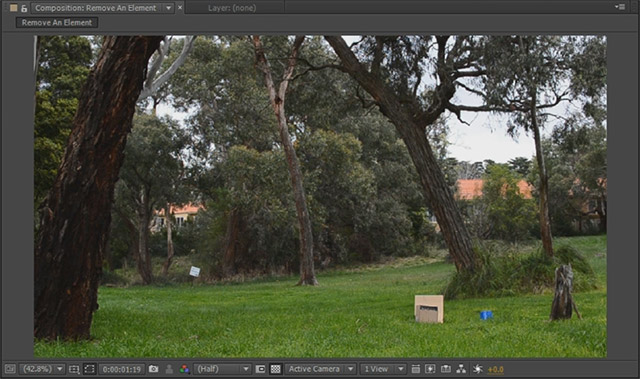
Place the layer with the object or person you want to cut out on top of your clean plate in Adobe After Effects. I simply duplicated my base footage, renamed the lower layer to ‘Clean Plate’ and applied a Time->Freeze Frame effect onto a frame where I was out of the shot.
Note that if your background had moving elements in it like running water or branches swaying in the wind, your clean plate cannot be a static image and you will need some actual footage of the scene without your actor or object in it.

With this setup, the top layer contains the object or actor you want to remove. You can now use the masking tool and draw a mask around any objects you want to remove from the footage. I am including a fair bit around the element I want to trim, mainly because I am casting a slight shadow and I want to remove that as well.
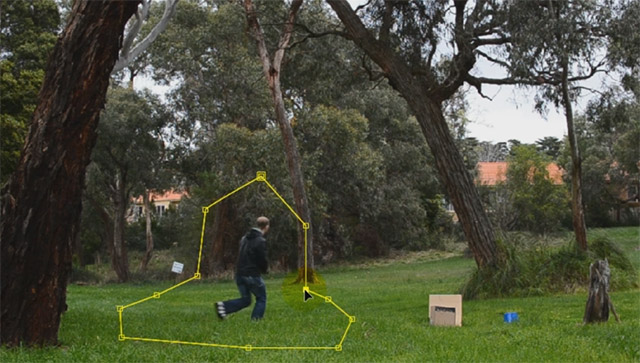
Next, set the mask to ‘Subtract’ mode to remove the object from the scene. BAM! The actor should no longer be visible and your clean plate layer will show through the ‘hole’ we cut into the layer to make it look as if the actor was never there.
To make the mask a little less obvious, I recommend increasing the Mask Feather property by a bit. Since I am walking through the scene, I have also animated the Mask Path property so that the mask follows me throughout the entire shot. You may have to animate the mask path fairly precisely around your actor if there are other elements in your scene that you don’t want to accidentally cut out as well.
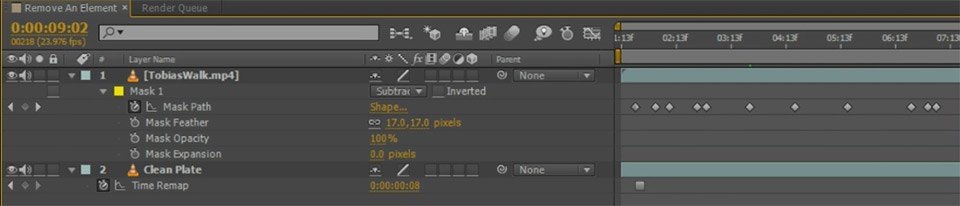
What If You Have No Clean Plate?
Assume you don’t have a single frame where the object or person you want to remove is not in the shot. And you forgot to record a clean plate. What now?
You will have to create a clean plate and while this can be a bit time consuming, it’s usually not very difficult. You could use the Clone Stamp in After Effects to cover up the area where the actor is standing, then freeze that frame and use the layer as your clean plate.
Alternatively, and this is what I have done below, I assembled my clean plate out of different parts of my base footage, each at a time when I was not in that part of the shot. So I combined the right side of the layer when I was on the left and the left side of the layer when I was walking on the right using simple masking.
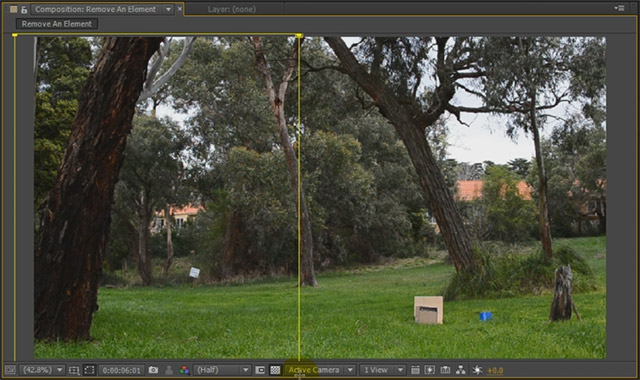
I ended up with a 2 part clean plate, but from there on out, removing me from the shot worked exactly as it did in the first example. Simply mask around the element you want to remove, subtract the mask contents and feather it out a little bit and you should be good to go.
Notice that in the screenshot below I have 2 layers for my clean plate (one left, one right) and they are both frozen at different points in time to ensure I am not visible in the frame.
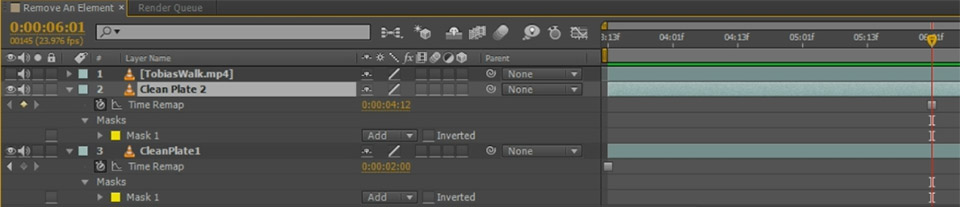
You can use this basic technique in most situations, but of course your shot might not be suitable for this simple approach. More complicated scenarios might have other people or elements moving through the shot that overlap the object you want to remove. In other scenarios you might have a very complex animated background and it could be hard to create a good clean plate that you can use.
The most important point is to think ahead if you know you will be removing an element from your scene. Take a good clean plate or, even better, use a green screen to make post production easier!




One Response
thanks a lot man ! you’re the best ! so that how you can create those stunning effects !